About vectors and vector graphics for beginners
0
If new to vector graphics and not a professional designer with outstanding Illustrator skills, it can feel quite intimidating. No need. Vectors, like sharks, are simply misunderstood creatures.
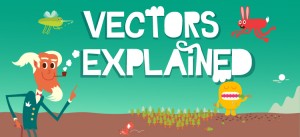
Typically the scenario goes like this: the perfect image for a project is found, but it is an image in vector. There is a rush to assemble a brochure by day’s end and precisely this picture is needed.
But why is it not possible to choose the image size that is needed the way sizes were chosen for other images before? There is no time to figure out Adobe Illustrator. And then what?
There may be a temptation to go back to comfortable, familiar photos, but before doing that, hear this. Vectors are actually wonderful and can be used even when JPEG is simply useless. (To stay on theme, but for reference, sharks – the ocean’s cleanup crew – are very useful and amazing by nature).
Key questions about vector graphics on stock sites
Here are several answers to key questions and comments heard from beginner clients in vector graphics:
Why do stock files cost so much? How to choose a size?
Bad news – vector files do not have a size‑selection option. Good news – all vectors are sold in EPS format, which allows choosing any size.
An image powered by mathematics can be printed at a huge size without loss of quality. Each vector is priced based on the complexity of execution and composition, with prices ranging from one to 60 credits.
What is that EPS from the stock site? Give a normal image
It is understood that not everyone likes working with EPS files, so authors are asked to include a high‑resolution JPEG preview with every vector file they upload to the stock photo site.
If this format is more convenient and no extra EPS capabilities are needed, then JPEG can be used without hesitation.
Why does the microstock file not open?
Since two formats are offered (EPS and JPEG), a vector is usually delivered in a ZIP archive. If there is an unzipping problem, the download may be incomplete or corrupted.
Try downloading the file again; this may fix the error. Also, specialized decompression software will be needed – it comes standard with most modern operating systems, but if a computer is a bit older, programs like WinZip or StuffIt Expander may be required.
If issues remain or there is uncertainty about the result, just call and help will be provided.
Why not use the JPEG version?
All this sounds like more hassle than benefit. There is no plan to make a billboard, so why not just use the JPEG version?
It is possible. But the vector format still offers far more flexibility. Every element of an EPS file sits on its own layer, making it easier to modify parts of an image or even remove them entirely.
For example, in this image (by the talented author simonox) a frightened rabbit is running away from a mosquito. Snow is falling in the background.
Say only the rabbit is needed.
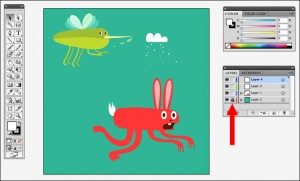
There are many programs for working with vectors, but Adobe Illustrator will be used in this example. It is agreed that Illustrator is complex, but what will be done here are basic options that even beginner designers can master with a little practice.
If Illustrator – is not the thing, try other popular vector programs like FreeHand and CorelDRAW. This will slightly change how this tutorial is perceived, but the main idea will be clear.
First, it is necessary to ensure the green background is locked. Click the empty cell next to that layer (see the red arrow in the image above) – the lock indicates the layer is locked and cannot be changed until it is unlocked.
Then, using the selection tool/section tool, click and marquee the cloud and the mosquito.
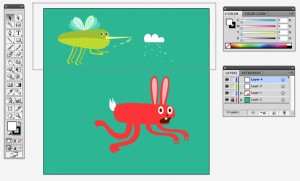
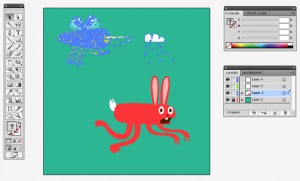
As can be seen, the mosquito consists of many elements. Any of them can be clicked to modify or delete, but for now everything is being selected – the nose, the wings, and all its hairs.
Now press delete.
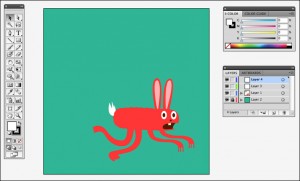
So now only the rabbit remains, running away from itself. Click and marquee it to move, unlock and remove the green background, save it as JPEG or PNG and place it on a website, add “Happy Birthday” and print it – anything at all.
With a bit of practice it will be clear that with vectors the world – is like an oyster. Or a rabbit. Or a shark.
Well, the point is clear!
Author: DrTal
Link to the original article: www.istockphoto.com/article_view.php?ID=1126



