How to add keywords in File Info in Photoshop?
0
This tip is for those who use older versions of Photoshop. The version of Photoshop I use does not allow copying and pasting information into “File Info,” so I would have to type the keywords again and again for each new image in the “File Info” window.
Today I want to suggest a way that allows adding multiple keywords in “File Info” instead of typing them manually.
You can create a “Action” in Photoshop to add information to “File Info”-even manually-but a little faster and easier than just typing with the keyboard. I created an “Action” that adds about 50 generated keywords to “File Info” for each file.
After that, I go back to “File Info” to delete those keywords that do not fit the description of this specific image and then add the necessary keywords.
(Photobank editor note: Please remember that spam in keywords is not allowed. Be careful during the keyword addition process) .
Although this technique of adding keywords still requires some manual work, it can save you a lot of time, which can be successfully spent on stock photo sites and other urgent matters. This little trick saved me hours of re-typing the same keywords.
How to record an “Action” in Photoshop
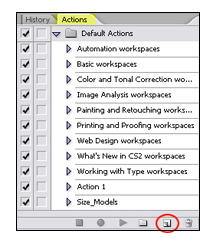 To record an “Action” in Photoshop, click on “Window,” find “Actions” in the dropdown menu.
To record an “Action” in Photoshop, click on “Window,” find “Actions” in the dropdown menu.
Click “Actions,” which will open the operation selection menu.
Click the “Create New Action” button. This opens a dialog box for a new operation.
Enter a name for your operation.
Click “Record.”
Execute the command. To do this, enter keywords: go to the “File” menu, then select “File Info” from the dropdown, and input your list of keywords. You can also immediately enter a description of the image and specify your author name. Then click “OK.”
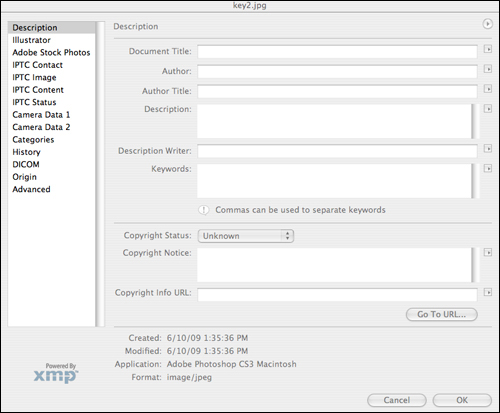
Click “Stop” on the operations panel.
How to run an Action?
Open an image file in Photoshop.
Click “Window” and select “Actions” from the dropdown.
Find and click on your “Action” in the operations window.
Click the “Play” button, and Photoshop will add those keywords you previously entered into the document information.
Click “File,” then “File Info,” to see the keywords in your image document information.
Click on the window with the keywords.
Remove unwanted keywords and add any missing ones to describe the image properly.
Once the “Action” is recorded, running it takes just a few seconds. This method is very effective when uploading series of similar works.
For those using a non-English version of Photoshop:
“Action” – operation;
“File Info” – file info;
“Window” – window;
“Create New Action” – create new operation;
“Record” – record;
“File Info” – file info;
“Stop” – stop;
“Play” – play .
Author: Mike Norton
Link: buzz.shutterstock.com/keywording/how-to-add-multiple-keywords-in-photoshop-with-an-action



