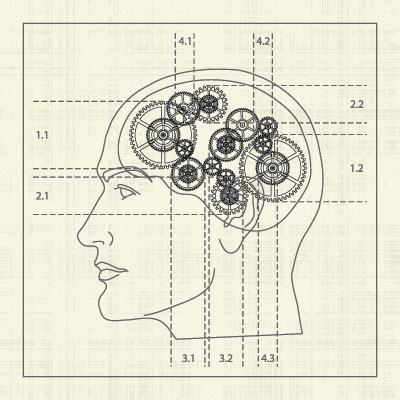How to Create a Lightbox on Shutterstock?
0
Visualizing ideas has never been easier than with Shutterstock lightboxes. Lightboxes on Shutterstock help you use the agency’s entire catalog and bookmark images you might want to return to.
Here’s a sample lightbox (click the image).
All you need to do to create a lightbox on Shutterstock is log in to Shutterstock with your account, and you’re ready to browse and build lightboxes. Here’s the workflow:
- Search images: enter a query that describes the image or concept you’re looking for.
- Add an image to a lightbox: Click the
 icon in the top-left corner of the thumbnail on the search results page.
icon in the top-left corner of the thumbnail on the search results page. - Select “New lightbox” from the dropdown (or choose an existing one).
- Name your lightbox: use a title that clearly reflects what you’re saving.
- Keep searching for other images and add them to your lightbox.
That’s it! A few extra tips to improve your lightbox:
- Stay focused on one theme — extra finds are great, but save them to a separate lightbox.
- Refine your query using keywords that appear in images you’ve already shortlisted.
- Be selective with additions — make sure each image precisely illustrates the topic.
- Share your lightbox: click “Send” at the top of the lightbox to email a link to yourself or colleagues, or click “Share” and enter another Shutterstock username. You can also email the link to yourself and then share it on Facebook or Twitter.
- If you use the Shutterstock for iPad app, you can share your lightbox via Email, Facebook, or Twitter by tapping “Connect” in the top-right of the image detail or lightbox page.
Enjoy exploring new possibilities, and if you still have questions about lightboxes, reach out to support@shutterstock.com. If you’ve created a lightbox you’re proud of, tweet it to @Shutterstock — they might share it with the community!
Author: Clare Goggin
Source: shutterstоck.com/blog/2011/11/pool-your-creativity-how-to-make-a-shutterstock-lightbox/