Ideas about rejections on a stock photo site
2
Today presents a translation of an interesting Dreamstime article about what can be done with rejections, i.e., images that were declined by a stock agency’s reviewers.
So, a few ideas about rejections on stock sites… Take these as alternative options instead of simply sending rejections to other stock photography agencies (for non‑exclusive contributors) or just deleting them from the “Submit to Dreamstime” folder (or whatever folder naming system is used. In this case, it’s the “Submit to H..” folder (yes, that is exactly what the author named it)).
What to do with stock photo rejections
Here are a few examples of what was done.
1. Concepts.
Use rejections to create an entirely new concept. Several declined files were used to create a “media room” concept (which sells quite well!).
But in truth, concepts are not always built only from declined files—accepted ones are also used if they fit a specific concept.

Similarly, it is possible to create a concept around the four seasons or the four elements.

Re‑submitting images without adjustments is prohibited by stock agency rules and is discouraged, but those same rules say nothing about using declined images to create new concepts or using them as part of another image.
Some images declined for “too many on site” or “too many in this series” can be very useful when used together 😉
2. Collages.
Although Dreamstime recommends making them from similar images, some photographers dislike this because they feel they give away too many images for the price of one. For others, it is a way to monetize images that Dreamstime previously declined.
Some of these images are accepted and sell fine on other stock sites, but since they were rejected here on Dreamstime, it makes sense to make them useful—like the autumn collage that sold twice under an Extended license.

3. Retouching.
Retouch declined images. Sometimes, after an image is refused, it can be retouched and submitted again for review. This is what was done with a home‑made coffee shot.
Initially the image was not accepted when the coffee cup was isolated on a black background, so the background was reworked and it was re‑submitted with a note to the reviewer. It was accepted.

4. Using frames.
Make a frame or background from an image that was not accepted, or from a part of it. A ladybug was taken from a previously declined image where it sat on a leaf, it was isolated, a ladybug‑style frame was created, and it sells! 😉
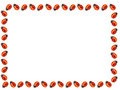
Frames were also made from isolated flowers and leaves. If a nice element is seen in an image that was not accepted, isolate it and use it to create a new image!
Sometimes it only takes a drop of imagination to uncover the strengths of certain images. If nothing can be done to enhance or preserve those strengths, then simply remove those images from the upload folder and move on! 😉
Author: Ingrid Prats
Link: dreamstime.com/2011/10/24/some-ideas-of-what-to-do-with-your-rejected-images-_art36406




Hi! Could you please tell me in what form and “configuration” I should submit vectors for Dreamstime? EPS8 or 10? Should I include a preview in the archive along with the vector? Some photobanks require the EPS file to be archived in ZIP after placing the illustration in a folder.
Thanks for the interesting and useful ideas! 🙂