Shutterstock Editor Image Cropping
2
Everyone creating web content understands the importance of visuals. Images, like any other form of communication, break up text monotony and add emphasis to key sections.
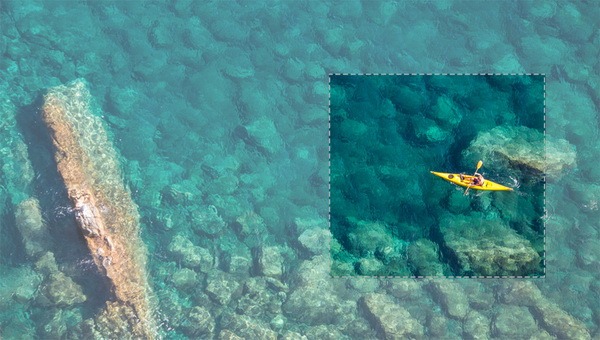
What’s needed is a simple, fast way to prep images for social media, blogs, and newsletters. That’s where Shutterstock Editor comes in – a simple yet powerful tool that lets you edit images before downloading them.
Read today’s guide to learn how to apply core design principles in Shutterstock Editor – then try the tool yourself!
Shutterstock Editor Overview
Rule of Thirds

Simply put, design elements usually look better slightly off-center rather than stuck in the “dead zone” right in the middle.
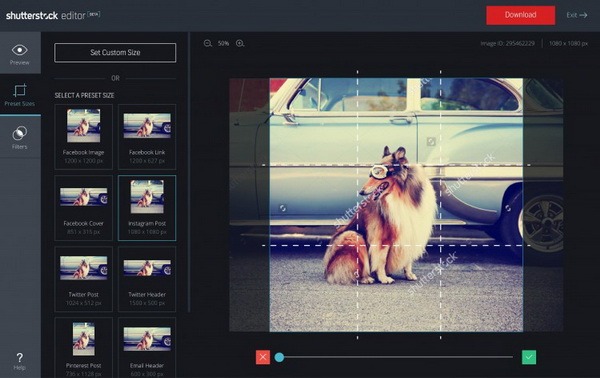
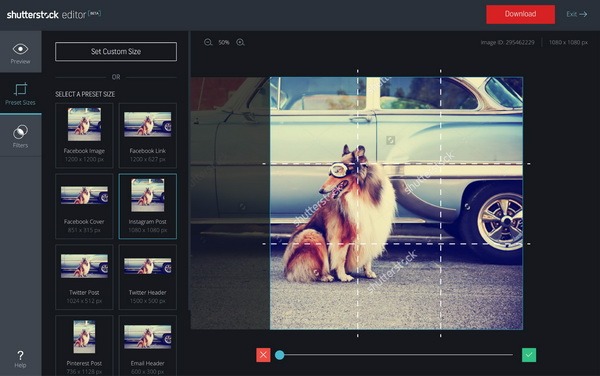
Now the dog sits slightly left of center, creating a more balanced composition.
Headroom and Lead Room

Lead room refers to the horizontal space in front of a stationary or moving subject – the direction they face or move toward.
For instance, if a bear faces left, there should be more empty space on the left than on the right.
Adjusting headroom and lead room is easy with cropping – it’s all about precise vertical and horizontal trims.
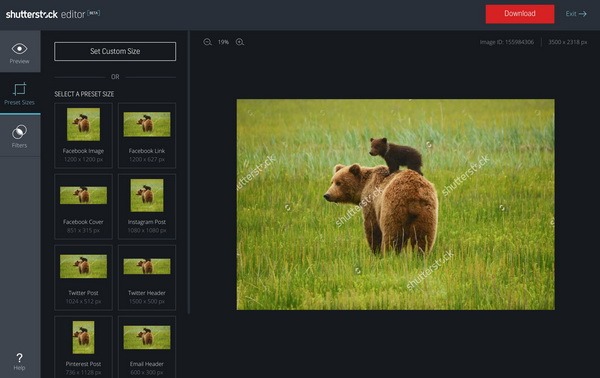
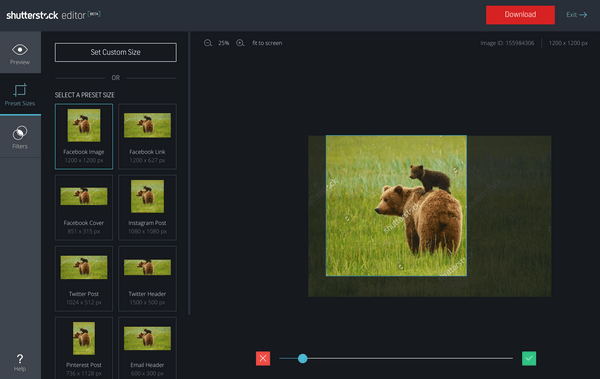
You can refine headroom using the zoom slider under the image – zooming in or out helps you nail the ideal headroom.
Rule of Three

By the way, perfect symmetry can sometimes feel unsettling – odd counts often help achieve a more harmonious look.
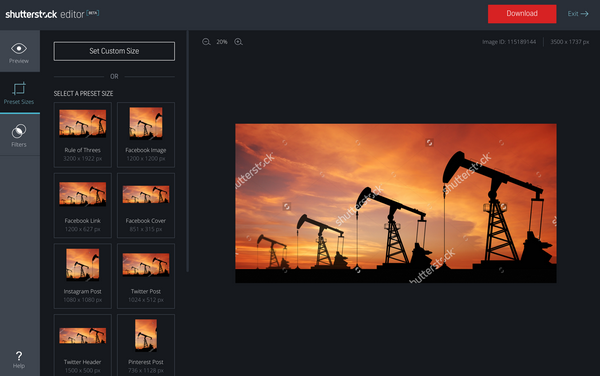
This works especially well with simple images like isolated items – think food photography or this shot by Thaiview.
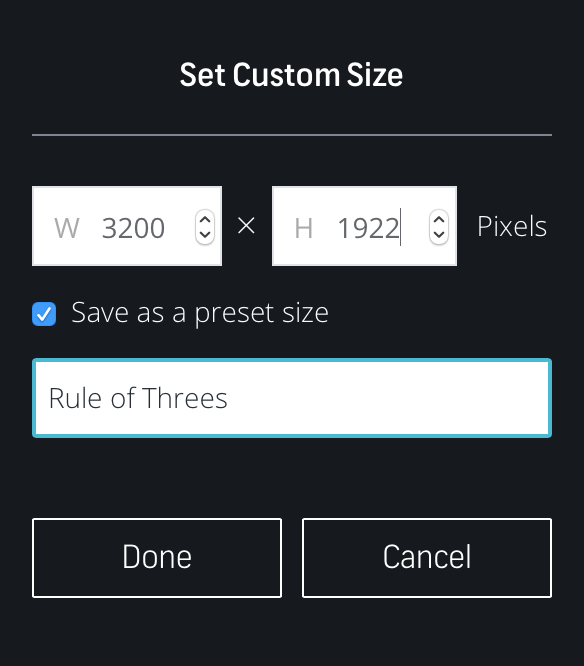
Click “Set Custom Size” to see the original dimensions, then enter your own – you can even save custom sizes for later use.
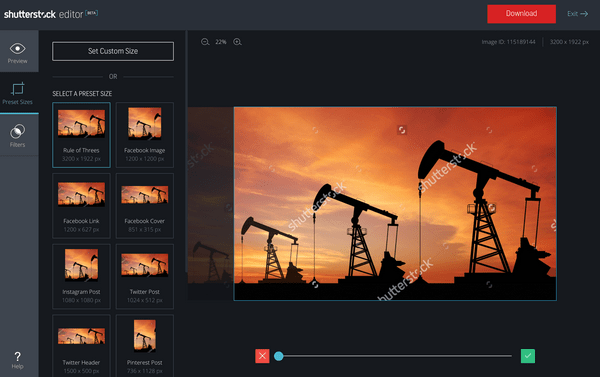
Space

Used well, negative space emphasizes positive space, guiding attention to key elements in the design.
The Shutterstock Editor crop tools let you manage positive and negative space by subtracting from the overall frame. Depending on the image, you can remove design elements to create a minimalist shot with more negative space, or trim negative space to focus on positive elements.
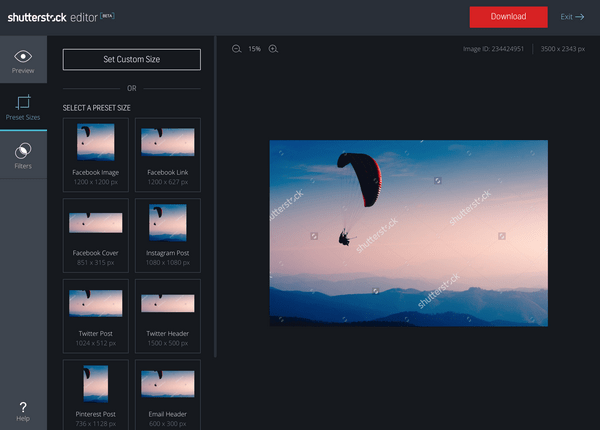
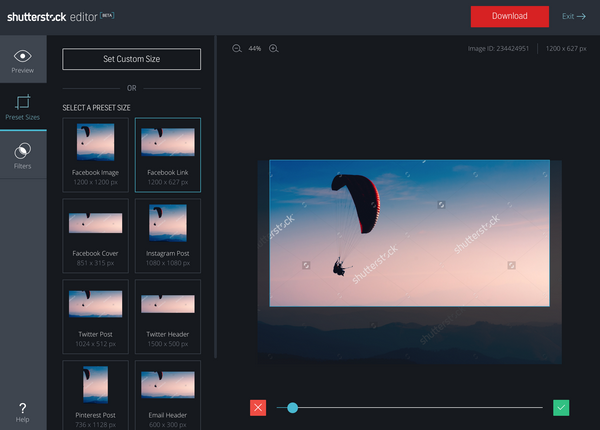
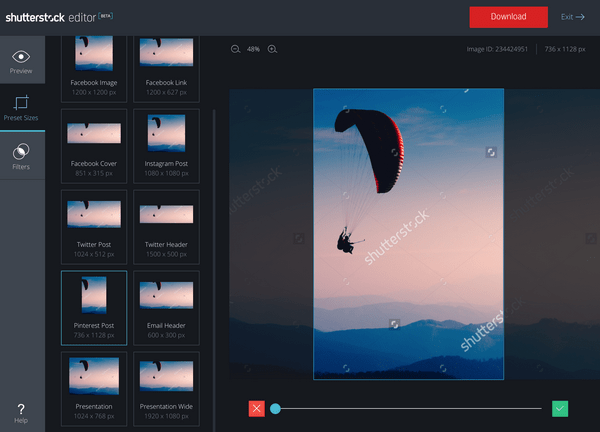
Cropping is a powerful way to control framing, composition, balance, and space with just a few clicks and drags. Small adjustments can deliver big results – not only in your visuals but also in the time and effort required to prepare them for use.
Social media managers, content creators, journalists, and bloggers can streamline their workflow with Shutterstock Editor, freeing up time to produce original content.
original article: shutterstock.com/blog/compose-beautiful-images-shutterstock-editor
This article is available in the following categories: About Microstocks, Shutterstock



Thanks for the post, where can I actually find the Shutterstock editor?
Here it is: https://www.shutterstock.com/ru/editor