How to Register on Bigstock?
9
In my previous post, I wrote a short review of BigStockPhoto, now called Bigstock, and promised to explain how to register and upload images. So, let’s get started!
First, go to the Bigstock website by clicking the banner above. Once there, look at the top of the page for Sign in or register to begin downloading and click it. This will take you to Bigstock’s registration page. Now complete the registration form. It’s quite straightforward, but let’s go through the fields to avoid any confusion. Fields marked with a red asterisk are required. Remember, all fields should be filled in using Latin (English) characters:
Username – your chosen login;
Password – create a password;
Verify Password – re-type your password;
Email Address – enter your contact email address. It’s not recommended to use free providers with aggressive spam filters, as the confirmation email might not reach you. Better use an address from your ISP or a reliable email provider. This matters because you’ll need to click the verification link sent to your email to complete registration;
Verify Email Address – re-enter your email address;
Profile Name / Public Alias – choose your contributor alias (nickname) which will be displayed publicly on Bigstock;First Name – your first name;
Last Name – your last name;
Street Address – street, house, apartment;
City – city;
State/Province – state, province, or region;
Zip/Postal code – postal code;
Country – choose your country of residence from the list;
Home Phone – phone number in international format;Job Description – select your professional field from the list;
Company Name – company name (optional);
Company Type – company industry (optional);
Company Phone – company phone (optional);
Company Website – company website (optional);How did you find our site? – select how you found Bigstock from the list;
Promo Code (optional) – leave blank unless you have a discount code (for buyers);
I agree to the Terms of Service – check this box to agree with Bigstock’s rules and conditions.
Carefully review your data before submitting. If everything is correct, click create account. That’s it, registration on Bigstock is almost complete. Now just wait for the confirmation email from Bigstock and click the link inside to activate your account.
Next, you’ll need to pass a very simple theoretical test. Don’t worry, it’s easy. Log into your Bigstock account with your username and password. Then click Upload/Submit Images. If any profile data is missing, the site will ask you to complete it.
If your profile is complete, you’ll be taken to a training page covering photo quality, copyright issues, and keywording. Examples of high-quality and low-quality photos are given. I recommend reading carefully to avoid issues with image approval later.
After the training, you’ll be asked to complete a short test. Most questions are about copyright and image quality requirements. Even if you answer incorrectly, the correct answer is displayed right away. After choosing the right answers, click Complete Test. Most contributors pass on the first try, but if not, simply retake it.
Once you’ve passed Bigstock’s test, you can begin uploading your photos and illustrations for sale.
For browser uploading, use the Upload tab and then click Upload Images. In the pop-up window, agree to Bigstock’s terms by clicking check all and agree. Then select the photos or illustrations you’d like to upload. You can upload up to 10 images at a time. After uploading, your images will appear in the Edit and Submit section of your account, where you must complete attribution.
If you have a large portfolio, I recommend using FTP to upload files. A popular FTP client is FileZilla. Set up a new FTP connection with host address ftp.bigstockphoto.com. Use your Bigstock username and password. Connect to the server and upload your files.
After uploading, all your photos and illustrations will appear under Edit and Submit. You then need to attribute them and submit for review by Bigstock reviewers.
One more important note: before uploading, it’s best to first upload necessary model releases in the Release Manager tab if your images require them.
Attribution on Bigstock
Let me also mention attribution at Bigstock. After uploading, your files appear in Edit and Submit. Click on an image thumbnail and fill in the required fields. If your files already have Title, Description, and Keywords embedded, that information will be displayed automatically. If not, you’ll need to enter it directly on Bigstock. Leave Editorial Usage blank if your photo is not editorial. Click Choose categories and assign the appropriate categories or subcategories.
If your file already includes embedded Title, Description, and Keywords, the system will auto-assign categories which you can adjust if needed.
If your image requires a model release, attach the necessary model release form in the Model/Property Releases section.
If you check After applying changes, move to the next image, the next file will automatically open for editing after submitting the current one to Bigstock reviewers.
Click Submit for approval and proceed to the next image.
That’s all for now. If you have any questions, feel free to leave them in the comments.
Wishing you successful work and good earnings on Bigstock.
This article is available in the following categories: About Microstocks, Shutterstock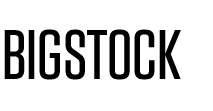




BigStock does not accept new works and, accordingly, new authors)))) Just received this:
“Helpful articles and guidelines for Uploading and Submitting your content
The landscape of creative opportunity is continuing to evolve, and technology is playing an even more instrumental role. We recognize that Bigstock has not enjoyed many of the platform advances we have introduced in recent years on Shutterstock, and we’re making changes to address that. While we explore future improvements, starting on June 30, 2023, Bigstock will no longer accept new content submissions.
If you are an established contributor with Bigstock, despite no longer having the option to upload new content to Bigstock, your portfolio will remain active on the site. You can continue accruing earnings from downloads and requesting payouts once your earnings reach the minimum threshold of $25 USD.
For those interested in accessing greater opportunities as a content creator and reaching our global customer base, we invite you to join our growing community of Shutterstock contributors. You can learn more about Shutterstock Account and Submission Guidelines here.
We will communicate further changes to our Bigstock contributors as soon as those updates become available.”
Yes, they probably decided to focus on Shutterstock and not spread themselves too thin. But at least they aren’t closing down like CanStock.
Thank you!
Hello! Could you clarify the topic of licenses (there are so many: BSP-100S, BSP-101L, etc.) when attributing photos? Should I check the boxes, and what does it do?
Good afternoon!\r\nA license specifies how many copies of your work can be reproduced and in what quality it can be used.\r\nThe BSP-100S license allows for a single print on small souvenir items. \r\nThe BSP-101L license applies to printing images on the same products but up to 5,000 copies.\r\nThe SP-102U license provides for an unlimited number of printed copies.\r\nI won’t list them all—their descriptions are available on the website, and a regular translator should help with understanding them.\r\nI also want to add that it is important to know the license under which your image was purchased if you are tracking the usage of your work after sales.\r\nI check all types of licenses.
Hello. My photos were reviewed and approved, but what should I do next? How can I sell them or find out if they are selling? I’m not sure where to display them next, or if they are already for sale. Please advise.
Good day!
If your photos were approved (if you see Approved next to your work in the Uploads/Approval Status tab), they are automatically put up for sale. You can easily check this through search—just find your work using keywords. Indexing can take some time—sometimes up to three days. If after this period you can’t find them, you need to contact support. You can check your sales in the Commissions tab.
Hello. I would like to learn more about model releases, specifically in what cases it is necessary to attach a release to a photo. Thank you!
Good day!
Alexander, please take a look at the article Learning to Fill Out Model Releases. I wrote about releases there. A release is required on BigStock just like on other stock photo sites. Here are some excerpts from their rules:
“If a photo is taken on private property, such as the inside of a home or a business, you should have the owner sign a property release.” and “photos containing identifiable people require releases. If a photo depicts three people, it should have three model releases. If several of your photos contain the same model, the model only needs to sign one release, but the release should be assigned to each image of that model.“