Registration on Fotolia
2
The Fotolia stock photo site is fairly simple to work with and is recommended for newcomers. Because of this, there are many questions from beginner microstock contributors about registering on Fotolia: which data to enter, what each item means, why a circle isn’t green, why registration isn’t complete, and so on. In today’s article the plan is to cover Fotolia registration as broadly as possible.
So, first it’s necessary to go to the Fotolia website by clicking the banner for this stock agency in the right column. Then click the SIGN IP button:
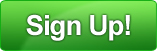
On the next stock agency page, enter the initial data for registering on Fotolia:
- Login – a username; choose a unique name to sign in to the Fotolia site.
- Password – enter a password here. Try combinations of numbers, letters, and mixed case. Do not use the login in the password. The desired length is at least 8 characters.
- Confirm password – re‑enter the password here.
- Agree to the Terms and Conditions by ticking the acceptance box at the bottom of the page, then proceed by clicking CONTINUE.
On the next page, fill out the stock site’s registration form. It contains the following fields:
1) Your name:
Title – depending on gender, specify how to address you: Mr. – addressing a man (mister), Ms. – addressing a woman (miss).
First name – enter the first name in Latin letters.
Last name – enter the last name in Latin letters. Remember, first and last names must match the English transliteration on an official document (passport or driver’s license), which will later need to be uploaded to the stock site Fotolia.
2) Email – enter the email address. It’s recommended to use mailboxes on foreign services like gmail.com or yahoo.com, because sometimes confirmation emails do not reach .ru domains and registration cannot be completed.
3) Account type – choose the account type: personal or company. Select Personal account.
4) Company – if the account type is Personal account, leave this field blank.
5) Address – enter the mailing address (street, house, apartment). Again, use Latin characters.
6) City – enter the city of residence.
7) State/Province – state/province/region. Enter the region or simply repeat the city.
8 ) Zip/Postal code – enter the postal code.
9) Country – country of residence. Choose from the drop‑down list. Do not make a mistake.
10) Telephone – enter a contact phone number. Note that although it says the number is optional and needed only for photographers, Fotolia will not activate the account without a number, so be sure to enter at least some number. No one will call anyway.
11) Now tick the options offered:
I want to receive the Fotolia newsletter – tick if updates from Fotolia are desired.
I want to receive information from Fotolia partners – tick to receive updates from Fotolia’s partners.
How did you hear about us? – how did you learn about Fotolia? Select Other, specify below: and enter the phrase “from designer № 201445074” below.
Alias – enter a display name (pseudonym) that will be shown instead of the real name when buyers view the portfolio on Fotolia.
I would like to be notified for image sales – tick to receive an email each time a photo or illustration is purchased on Fotolia (recommended).
I would like to be notified for image selection – tick to receive Fotolia reviewer result notifications for submissions (recommended, very useful).
Add my exclusive images in the Fotolia subscription program – permission to sell exclusive photos via subscription. Skip this, as sending exclusive works to stock agencies initially is strongly discouraged.
I accept to be a Fotolia total exclusive contributor and I accept… – an offer to become a total exclusive contributor for Fotolia, meaning images cannot be sold elsewhere. DO NOT AGREE!
Next click Submit.
Skip the third page by clicking Skip.
So, registration on the Fotolia stock site is almost complete. Now wait for an email from the Fotolia microstock with a link to confirm the account.
Within 1-3 days the registration will be reviewed, and the status on Fotolia will become active, indicated by a green circle (Validated) near State in the Member Home tab.
Only after the green circle appears is it safe to submit works for review by Fotolia’s inspectors.
Until the account is confirmed, a yellow circle will be displayed and uploading works is not recommended.
If the activation email for the Fotolia account does not arrive, send a request to Fotolia support or try changing the email address, as filters may be interfering.
As can be seen, registering on a stock photo site like Fotolia is quite simple and clear—just carefully fill in all required fields and do not forget to activate the account.
This article is available in the following categories: About Microstocks, Fotolia



I wonder how much I will earn.
Many factors can affect the income level on a photo stock.