How to register on iStockphoto
29
iStockphoto is one of the oldest and most respected microstock agencies on the Internet. If you sell your works successfully on iStockphoto, it’s a sign that you’re no longer a beginner.
The platform is highly selective, enforcing strict standards for submission themes and quality, making acceptance challenging. However, the first step is to register on iStockphoto.
Before starting the registration process, it’s important to note that iStockphoto (Getty Images) offers a localized interface. iStock was the first international microstock platform to offer localized versions of its service, a feature we greatly appreciate.
You can visit microstock’s website by following this link: https://www.istockphoto.com/ or by clicking the banner in the right column..
Select your local language interface in the upper right corner:
On the microstock’s main page, find the text block titled “Register Today”. At the end of the block, there is a button titled “Register”. Click on it to proceed to the registration form page.
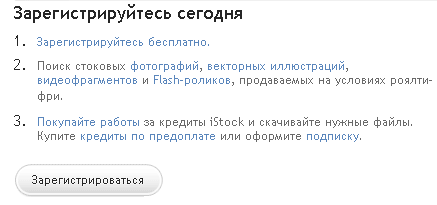
In the registration form on the iStockphoto site, you will need to fill out several fields, including:
- Your email address. Use an email address from a reliable provider, and check your spam filter settings to ensure you don’t miss emails from iStock by Getty Images.
- Choose a unique username for the iStockphoto site.
- Create a password of at least 8 characters, including letters and numbers, for your iStock account.
- Confirm your password.
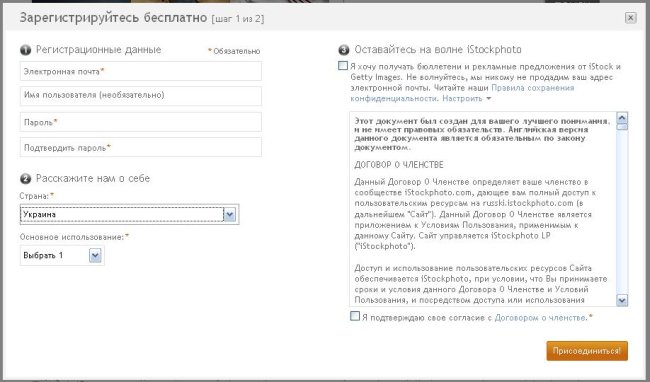
Select your country of residence from the dropdown menu and specify your reason for registering on iStockphoto, such as “Business”.Next, another field with a list will appear – select “Sole Proprietor” and then choose your work direction from the next list.
At the end of the form, check the box to agree to iStockphoto’s membership terms and click the “Join” button.
On the next page, iStockphoto will prompt you to double-check the data entered in the previous form; if everything is correct, click “Confirm”.
You will see a form like this:
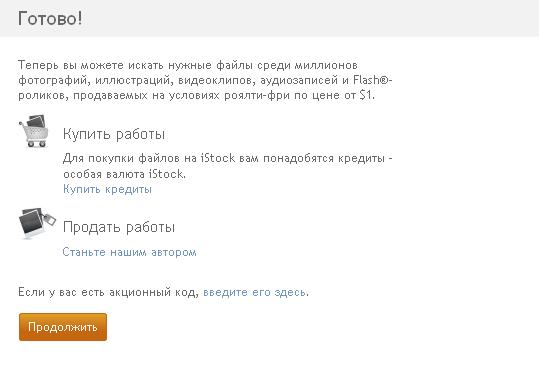
If you plan to sell your work on iStockphoto, click the “Become our Contributor” button or simply hit “Continue”. After that, you will enter your iStockphoto account. And that’s it – registration on iStockphoto is complete.
I would also like to add some useful information. When you log into your iStock account by entering your username and password, be sure to fill in the necessary information about yourself in your profile; for this, click on the “Edit My Profile” option. Enter your first and last name using English letters!
Do not forget that even though the interface of iStockphoto is in your local language, all data must still be entered in English.
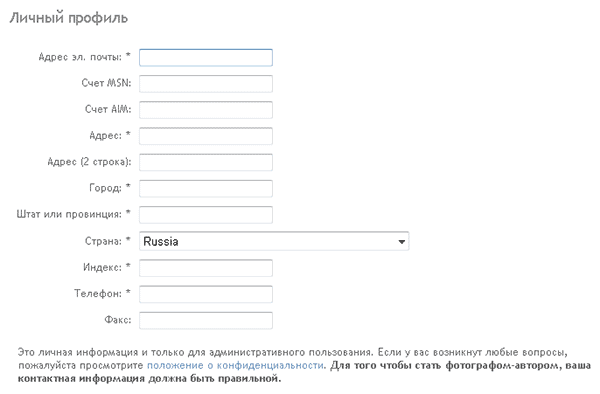
You do not need to fill in the MSN and AIM account fields. In the “Address” field, enter the street, house number, and apartment number. In the “City” field, enter the name of your settlement. In the “State or Province” field, you should either enter the region or simply repeat the name of your city.
Also, do not forget to select from the dropdown list the name of the state you live in, enter your postal code, and provide a contact phone number in international format. In general, you will need to fill in all fields marked with an asterisk in your profile on iStockphoto.
Once you’ve completed your iStock registration and filled out all the required profile fields, you can move on to the contributor’s test and exam on the microstock. However, that’s a topic for another article on iStock by Getty Images.
This article is available in the following categories: About Microstocks, Istockphoto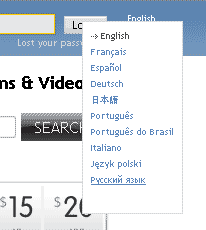




I wish to sell my photos
REGISTERING
Something isn’t working
What exactly isn’t working?
Could you tell me if you have a direct link to purchase? If so, please inform me of the price via email?
Something is bouncing my email back
to lebear: yes
2 Technologist: yes, definitely
Yeah. At least the commentators in this blog are decent. Usually, they write nonsense in the comments.
Interesting, but I would still like to learn more about this. I liked the article!:-)
Tell me, do you have an RSS feed for this blog?
Thank you so much! Will there be more posts on this topic in the future? I’m really looking forward to it!
Thank you, useful thing.
2 USB surgeon: does this help? Still, thank you…
“I decided to help and sent the post to social bookmarks. I hope it will increase popularity”
to Bestkach: what do you mean by the word “promoted”?
to SysAdmin: the holidays will end and it will be 🙂
Off-topic. How did you promote your blog?
Thank you so much, the article is great.
The site is great, I’ll recommend it to my friends!
You can feel the creative approach to the topic, respect)
Thank you so much!
Will there be a sequel?
“Cool”
Thanks, very useful information.
Cool, what else can I say.
This portal is just great, I’ll recommend it to my friends!
I don’t know about you, but I like it! That’s all.
Awesome, saving it to my diary.
I think the author got it right… P. S. Happy New Year to everyone who’s already celebrating 🙂