How to Register on Shutterstock
6
Today I want to focus on the first steps of working with the micro-payment stock photo bank Shutterstock. SS is a leading microstock platform favored by many contributors, including beginners.
This stock photo bank can generate a very high level of sales, particularly skewed towards selling new works.
To avoid any confusion, please note that during registration with Shutterstock, you will need to upload a copy of a valid government-issued photo ID. If your country’s passports conform to international standards (e.g., Belarus), you’re in luck. However, if your country issues both internal and external passports (like Ukraine or Russia), ensure you provide the document that includes your name in Latin characters, as required by SS.
Ensure that your name is written in Latin (English) letters in your passport. If you do not have an international passport by the time of registration, you will either need to register your Shutterstock account under someone else’s name who can provide an international passport, or postpone your registration until you obtain the necessary document.
Therefore, scan your international passport or take a clear photo of it if a scanner isn’t available. It’s recommended to make a copy of the passport with some free space around the document’s perimeter to clearly show that it’s authenticity.
Additionally, set the image resolution to about twice that of the original document, ensuring the file size doesn’t exceed 0.5 MB.
When completing the registration forms, enter all information using Latin (English) letters.
Ensure that your information’s spelling matches that in your passport to avoid future issues, especially if you opt to receive payments via check.
Step-by-step Shutterstock registration
To begin registering on Shutterstock, you need to go to the stock photo website Shutterstock (you can click on the microstock’s banner in the right column).
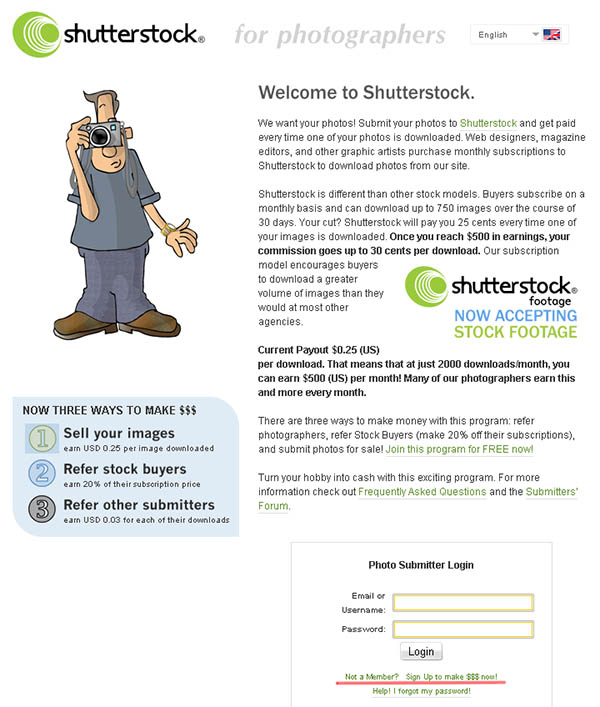
Once you’re on the Shutterstock site, locate the login field. Below it, you’ll find the ‘Sign Up’ button to begin the registration process.
The link is highlighted with a bold red line in the screenshot. Click on this link to be directed to the Shutterstock registration form page.
Complete all the fields in the following order:
-
- Full Name – enter your surname and given name exactly as they appear in your international passport, e.g., Olga Starkova
- Desired Display Name – specify the name that will be displayed to buyers when they view your portfolio on the Shutterstock website.
- Desired Username – indicate your preferred username.
- Residential Address – provide your home address (street, house number, apartment). This address will be used by Shutterstock for official correspondence and, if applicable, to send payments. Format it clearly for postal workers, e.g., Pushkina St., 115-89. If you plan to receive payouts through electronic systems, this field is less critical.
- Residential Address Line 2 – this can be left blank or used if the address in the previous line doesn’t fit.
- Residential City – indicate your city
- Residential State – for the USA and Canada, specify the state. For other countries, you can indicate the region, province, or repeat your city.
- Residential Zip – provide your postal code.
- Residential Country – select your country of residence from the dropdown list.
- The mailing address same as the residential address – check this box if your mailing address is the same as your residential address. If so, you can skip the subsequent mailing address fields.
- Email Address – provide your email address. Note: To ensure you receive emails from Shutterstock, avoid using email services like hotmail.com, yahoo.com, or mail.ru, or adjust your email settings to prevent *@shutterstock.com emails from being marked as spam. Otherwise, you might not even receive confirmation of registration on the Shutterstock website. I recommend using gmail.com accounts, as emails from SS arrive without problems.
- Phone Number – provide your contact phone number. Write it in the international format, i.e., through + (country code) (city code) (phone number), for example, for Russia +7 (495) phone number, for Ukraine the country code +380 phone number, for Belarus +375 phone number.
- Payout Method – select your preferred method for receiving payments from Shutterstock from the dropdown list. Note: Receiving payments via PayPal may not be available in all countries; in such cases, choose either check or Skrill (formerly Moneybookers). You can register for Skrill at skrill.com.
- Payout Email Address – provide the email address associated with your Skrill or PayPal account. If you haven’t registered with a payment system yet, you can specify your current email and update it later. Why email? The email address serves as your identifier on these platforms.
- Desired Password – here you enter the password you will use to log into your account.
Create a password using numbers and letters, with at least eight characters – this will enhance the security of your account.
- Enter Password Again – please repeat your password.
- How Did You Hear About Us? – you need to answer how you found out about the Shutterstock stock bank. Just write “From microstock.top”.
- Other Agencies – in this field, you can specify which other stock agencies you are working with. You can leave this field empty, as it is not mandatory.
Please double-check all the information you entered and click the button below “Continue with Sign Up”.
The next page you will see during the registration process on Shutterstock looks like this.
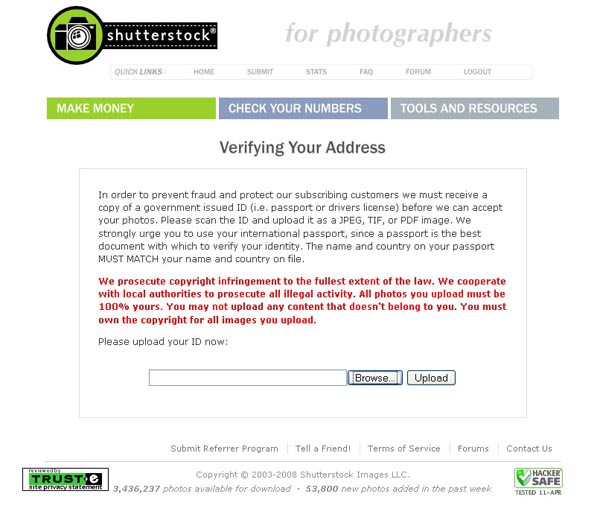
This page prompts you to upload a file with your passport for identity verification (in JPEG format).
Then there will be a list of various rules and conditions of the Shutterstock stock bank that you need to agree to by clicking the button below: “Accept”.
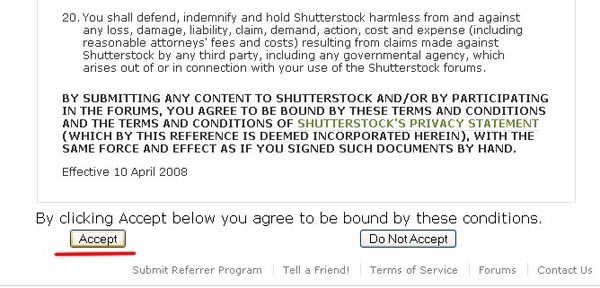
In principle, that’s it, registration on Shutterstock is complete, click “Login” at the bottom of the next page and enter the login (or email) and password you provided during registration.
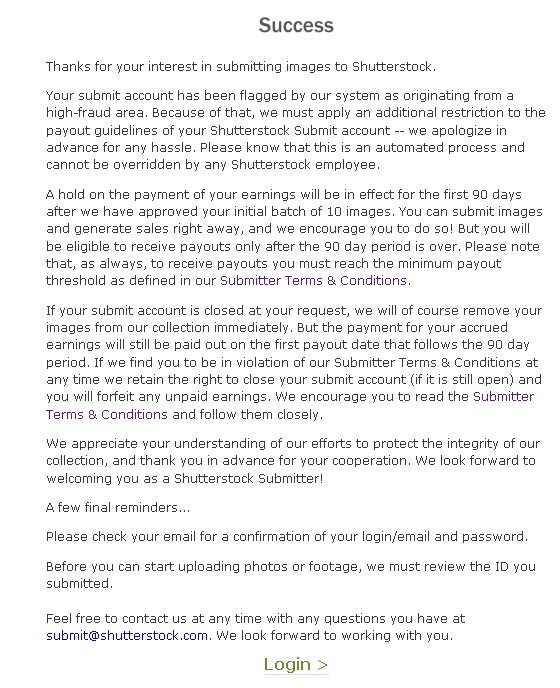
In the future, to log into your account on Shutterstock, use the link http://submit.shutterstock.com.
After submitting the file with your passport, you will need to wait a bit. The process of reviewing the passport file takes from a few hours to a few days. After the review is complete, a new message will appear at the top of your account page: “Your account is currently in review mode. Please upload 10 (and only 10) photos to gain full upload privileges.” You will also receive a corresponding notification from Shutterstock at the email address you provided during registration.
After this, you will need to upload 10 works at once. To upload files, you can use the Submit Photos link in your account. If you want to upload files to the Shutterstock microstock through the browser (use the bookmark via HTTP), remember that you can upload files one at a time, not all at once. This information will be useful for those microstockers who have an unstable dial-up Internet connection.
Based on these 10 works, Shutterstock inspectors will decide whether you are suitable as an author or not. If at least 7 out of 10 uploaded works are approved, you will become a full member of the Shutterstock stock bank’s author team.
Do not rush to upload test works, as in case of refusal, the next attempt to pass the exam on the Shutterstock will only be possible after 30 days. You do not need to register again on SS. By the way, Shutterstock will send a notification after 30 days that you can try to upload test works again. Additionally, I would like to mention that your registration on Shutterstock will remain, even if you upload your first works to the stock bank after six months or a year.
By the way, photos and illustrations that successfully pass the Shutterstock exam will automatically appear in your portfolio and will consequently be available for sale.
Good luck with your registration on Shutterstock, and break a leg with the exam at this stock bank!

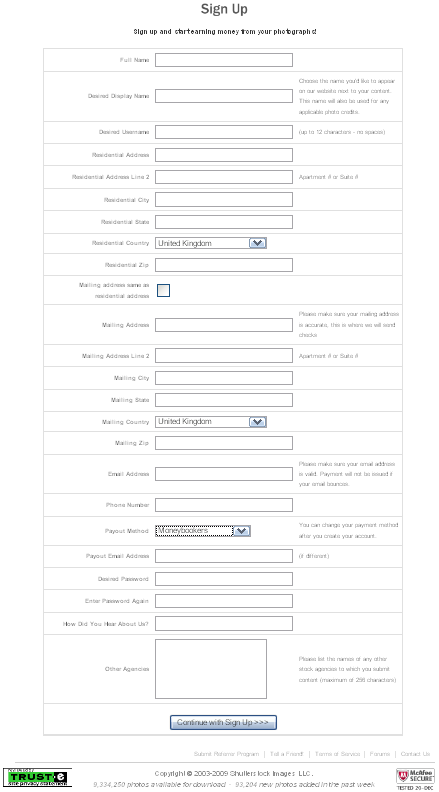




Thank you for the article! Could you tell me, if 6 works are approved, when I retake the exam, do I need to send only 4 photos or again 10? And can I resend photos that have been approved?
You’re always welcome!
When retaking the exam, you need to upload 10 new works again. Also, keep in mind that different inspectors check the works with varying levels of scrutiny, and the requirements are increasing every day. Works that were accepted before may not pass the next time. So before the exam, carefully evaluate those works that passed before; perhaps during this time you created something better, higher quality. Choose a new ten and go for it! Good luck…
Could you tell me, if my international passport expired after 2 years of working on Shutterstock, do I need to upload a new scan of the passport?
Tatiana, basically, the passport scan is required mostly at the beginning for registration and account verification. After that, I usually haven’t heard of any checks. It’s better to write to support with this question; though, I think they will definitely suggest updating.
Hello. Do I need to pick keywords and descriptions when uploading test works?
Of course, you need to, and I recommend doing it very carefully. Choose 7 (the minimum number) and check them thoroughly for compliance, because the exam is not just a check of your works for quality, but also of you on the stock rules. After passing the exam, you can fill in all 50 keywords.